Add custom model versions¶
If you want to update a model due to new package versions, different preprocessing steps, hyperparameters, and more, you can update the file contents to create a new version of the model. To upload a new version of a custom model environment, see Add an environment version.
Create a new minor version¶
When you update the contents of a model, the minor version (1.1, 1.2, etc.) of the model automatically updates. To create a minor custom model version, select the model from the Custom Model Workshop and navigate to the Assemble tab. Under the Model header, click Add files and upload the files or folders you updated. The minor version is also updated if you delete a file.

Create a new major version¶
To create a new major version of a model (1.0, 2.0, etc.):
-
Select the model from the Custom Model Workshop and navigate to the Assemble tab.
-
Under the Model header, click + New Version.

-
In the Create new model version dialog box, select a version creation strategy and configure the new version:
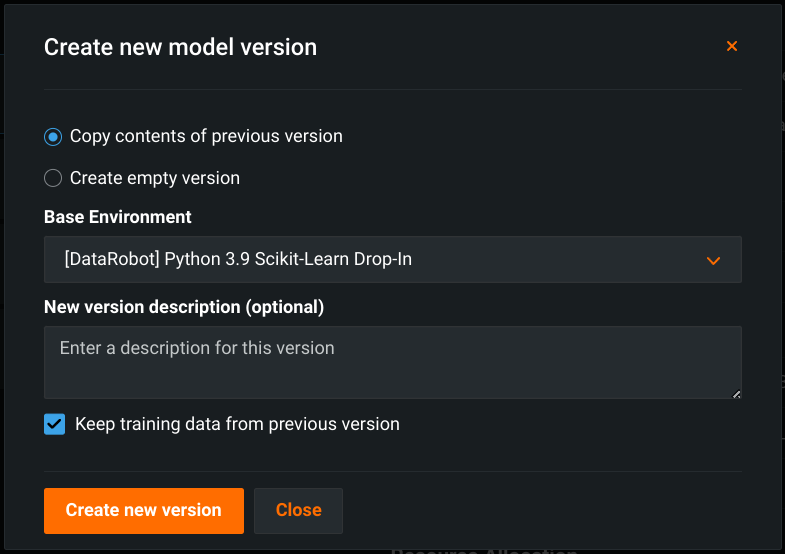
Setting Description Copy contents of previous version Add the contents of the current version to the new version of the custom model. Create empty version Discard the contents of the current version and add new files for the new version of the custom model. Base Environment Select the base execution environment of the new version. The execution environment of the current custom model version is selected by default. In addition, if the selected execution environment does not change, the version of that execution environment persists from the previous custom model version, even if a newer environment version is available. For more information on how to ensure the custom model version uses the latest version of the execution environment, see Trigger base execution environment update. New version description Enter a description of the new version. The version description is optional. Keep training data from previous version Enable or disable adding the training data from the current version to the new custom model version. This setting is enabled by default. -
Click Create new version.
You can now use a new version of the model in addition to its previous versions. Select the iteration of the model that you want to use from the Version dropdown.

Trigger base execution environment update
To override the default behavior for execution environment version selection, where the execution environment version persists between custom model versions even when a new environment version is available, you must temporarily change the Base Environment setting. To do this, create a new custom model version using a different Base Environment setting, then create a new custom model version, switching back to the intended Base Environment. After this change, the latest version of the custom model uses the latest version of the execution environment.